1) Download and run VLC player
VLC media player is a free and open source media player and multimedia framework written by the VideoLAN project.
Downlad the latest version of VLC player
2) Configure VLC
1. Open the VLC settings (VLC Menu/Tools/Preferences)
2. Enable 'All Settings' (Click on the 'All' button at the bottom left of the scree)
3. Enable the Interface (Select the 'Interface' -> 'Main Interfaces' -> select 'HTTP Remote Control Interface' checkbox
4. Save Preferences then Exit and Restart VLC Player
3) Edit 'hosts' file
VLC player in the latest versions uses a file called '.hosts' to define which computers can access the VLC remote player. You need to open this file and edit it:you will need to edit the hosts file:
the file should be in /Applications/VLC.app/Contents/MacOS/share/http/.hosts
It looks like:
#
# Access-list for VLC HTTP interface
# $Id$
#
# Access-list for VLC HTTP interface
# $Id$
#
# localhost
::1
127.0.0.1
::1
127.0.0.1
# link-local addresses
#fe80::/64
#fe80::/64
# private addresses
#fc00::/7
#fec0::/10
#10.0.0.0/8
#172.16.0.0/12
#192.168.0.0/16
#169.254.0.0/16
#fc00::/7
#fec0::/10
#10.0.0.0/8
#172.16.0.0/12
#192.168.0.0/16
#169.254.0.0/16
# The world (uncommenting these 2 lines is not quite safe)
#::/0
#0.0.0.0/0
#::/0
#0.0.0.0/0
If you want to access your VLC from your local network you should remove '#' signs in 'private adresses' section to make your 'hosts' file look like this
#
# Access-list for VLC HTTP interface
# $Id$
#
# Access-list for VLC HTTP interface
# $Id$
#
# localhost
::1
127.0.0.1
::1
127.0.0.1
# link-local addresses
#fe80::/64
#fe80::/64
# private addresses
fc00::/7
fec0::/10
10.0.0.0/8
172.16.0.0/12
192.168.0.0/16
169.254.0.0/16
fc00::/7
fec0::/10
10.0.0.0/8
172.16.0.0/12
192.168.0.0/16
169.254.0.0/16
# The world (uncommenting these 2 lines is not quite safe)
#::/0
#0.0.0.0/0
#::/0
#0.0.0.0/0
4) Configure VLC Remote
Now you can access your VLC using our windows phone app
You should get your computer IP adress (Type ifconfig for IP address details at the terminal) then create a new device (use 'Add device' on Application Bar in Windows Phone App) and set it's IP and port ( port = 8080 as default)
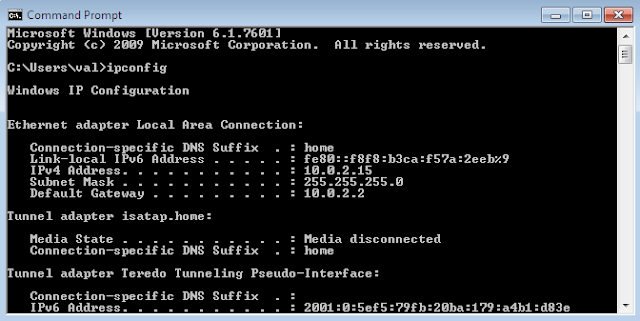
5) Watch our windows setup instrucions video!

Комментариев нет:
Отправить комментарий